Deploying Go Servers with Kubernetes on Container Engine
Cross posted on medium
I was trying to get a Go app running on Container Engine and couldn’t quite find what I was looking for. There are guides out there about how to use Go and Docker, and how to use Kubernetes but but not many about Go apps and Container Engine. I also found it easy to deploy apps but most guides lacked information on best practices for how to maintain apps through regular upgrades so I decided to research it and write a post about it myself.
Be sure to check out the Container Engine documentation for details about the concepts and commands used.
This post is a continuation of the Deploying Go servers with Docker article on the Go blog. Make sure you run through building the Docker image.
Pushing the Docker Image to Google Container Registry
You will need the gcloud tool so make sure you have the Google Cloud
SDK installed. Next you’ll need to
create a project on the Google Developers
Console.
Make note of the project id.
Set up your gcloud tool with the right config. Replace <project-id> below
with your project id. Replace <zone> with the zone of your choosing:
gcloud config set project <project-id>
gcloud config set compute/zone <zone>
Once you have that done you will need to tag the image using Docker.
docker tag outyet gcr.io/<project-id>/outyet:v1
This will set the repository and tag it with the version v1. Next push the
image to the registry. You may get warnings about installing the preview
components. Just say yes to install them when asked.
gcloud preview docker push gcr.io/<project-id>/outyet:v1
Kubernetes Configuration
UPDATE (2015/07/13): Now using the v1 API.
We will create a replication controller and service for our app.
The replication controller configures how our app will be run and maintained in
Kubernetes and the service allows our containers to be accessed as one logical
service/app. Create a outyet-rc.yml file with the contents below. We will use
the new v1 version of the API:
kind: ReplicationController
apiVersion: v1
metadata:
name: outyet-v1
spec:
replicas: 3
selector:
name: outyet
version: "1"
template:
metadata:
labels:
name: outyet
version: "1"
spec:
containers:
- image: gcr.io/<project-id>/outyet:v1
name: outyet
ports:
- containerPort: 8080
hostPort: 8080
protocol: TCP
Next we’ll create a service for our app. Create an outyet-service.yml with
the contents below:
kind: Service
apiVersion: v1
metadata:
name: outyet
labels:
name: outyet
spec:
ports:
- port: 80
targetPort: 8080
protocol: TCP
selector:
name: outyet
type: LoadBalancer
Deploy the Container Engine Cluster
Next we’ll deploy our container engine cluster. We’ll use the gcloud tool
again. You may get warnings about installing the alpha components. Just say
yes to install them when asked.
gcloud alpha container clusters create outyet
gcloud config set container/cluster outyet
Create the Replication Controller
After the cluster is created we can deploy the app. First we will create the replication controllers:
gcloud alpha container kubectl create -f outyet-rc.yml
It will take a few minutes for the pods to come up. You can see if the pods are ready using the following command:
gcloud alpha container kubectl get pods
The pods will say their state is Pending at first but will change to
Running when they are ready.
Create the Service
Create the service with the following command.
gcloud alpha container kubectl create -f outyet-service.yml
After the service is created we can see that it is created by viewing the output of this command:
gcloud alpha container kubectl get services
The service uses the LoadBalancer feature of Container Engine to set up a
network load balancer to our service. We can get the external IP of the service
using the following command:
gcloud compute forwarding-rules list
This will show the IP address of our service. Make note of the IP address. Finally we can create a firewall rule to allow access to our nodes:
gcloud compute firewall-rules create outyet-http --allow tcp:80 --target-tags k8s-outyet-node
Now we can view the app at http://<IP Address>/
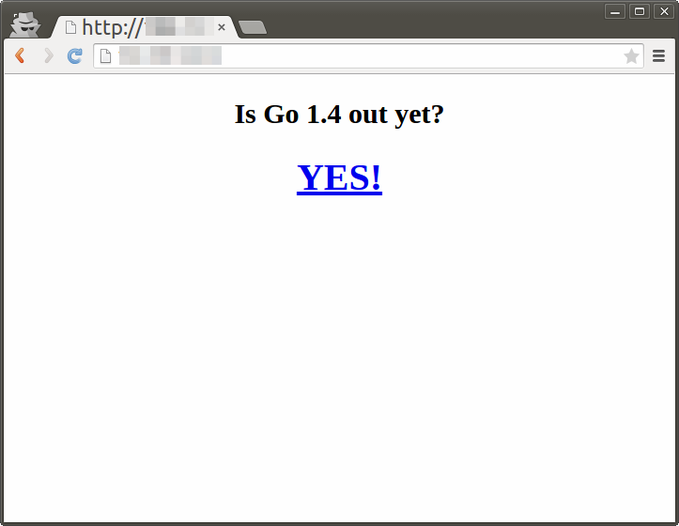
Upgrading the App
Go 1.4 is already out yet so app isn’t really exciting. Let’s update it so it
checks for Go 1.5. Let’s override the CMD for the Dockerfile so it looks like
this:
FROM golang:onbuild
CMD ["go-wrapper", "run", "-version=1.5"]
EXPOSE 8080
Next we will build, tag, and push the updated Docker image:
docker build -t outyet .
docker tag outyet gcr.io/<project-id>/outyet:v2
gcloud preview docker push gcr.io/<project-id>/outyet:v2
Next let’s update all the places it says v1 in our outyet-rc.yml and change
it to v2.
kind: ReplicationController
apiVersion: v1
metadata:
name: outyet-v2
spec:
replicas: 3
selector:
name: outyet
version: "2"
template:
metadata:
labels:
name: outyet
version: "2"
spec:
containers:
- image: gcr.io/<project-id>/outyet:v2
name: outyet
ports:
- containerPort: 8080
hostPort: 8080
protocol: TCP
Next do a rolling update of our replication controller outyet-v1 to our new
outyet-v2:
gcloud alpha container kubectl rollingupdate outyet-v1 -f outyet-rc.yml --update-period=10s
This should take about 30 seconds to run as we have 3 replicas and we’ve set the update period as 10 seconds per replica.
After that runs we can refresh our app again to see if Go 1.5 is out yet :)
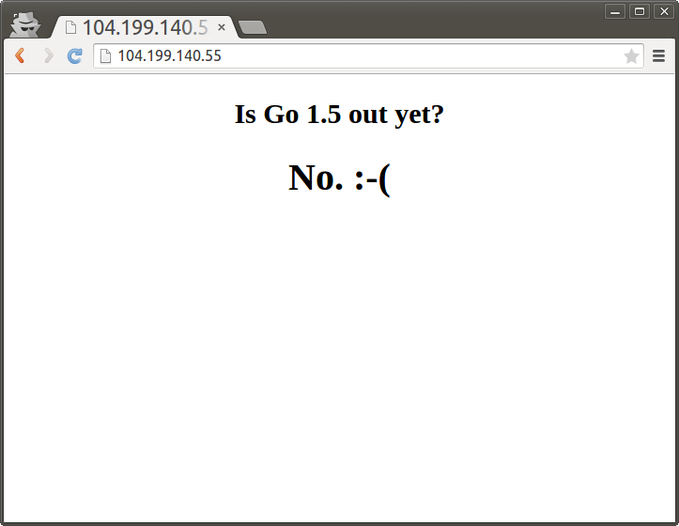
Cleanup
Make sure you delete your cluster so you don’t get charged too much money :)
gcloud alpha container clusters delete outyet
Conclusion
I really think containers are the way everyone will be developing apps in the future so hopefully that gave you an idea of how you can deploy a Go app and upgrade it using Container Engine. As a next step try out some of the many example apps available in the Kubernetes repo.
